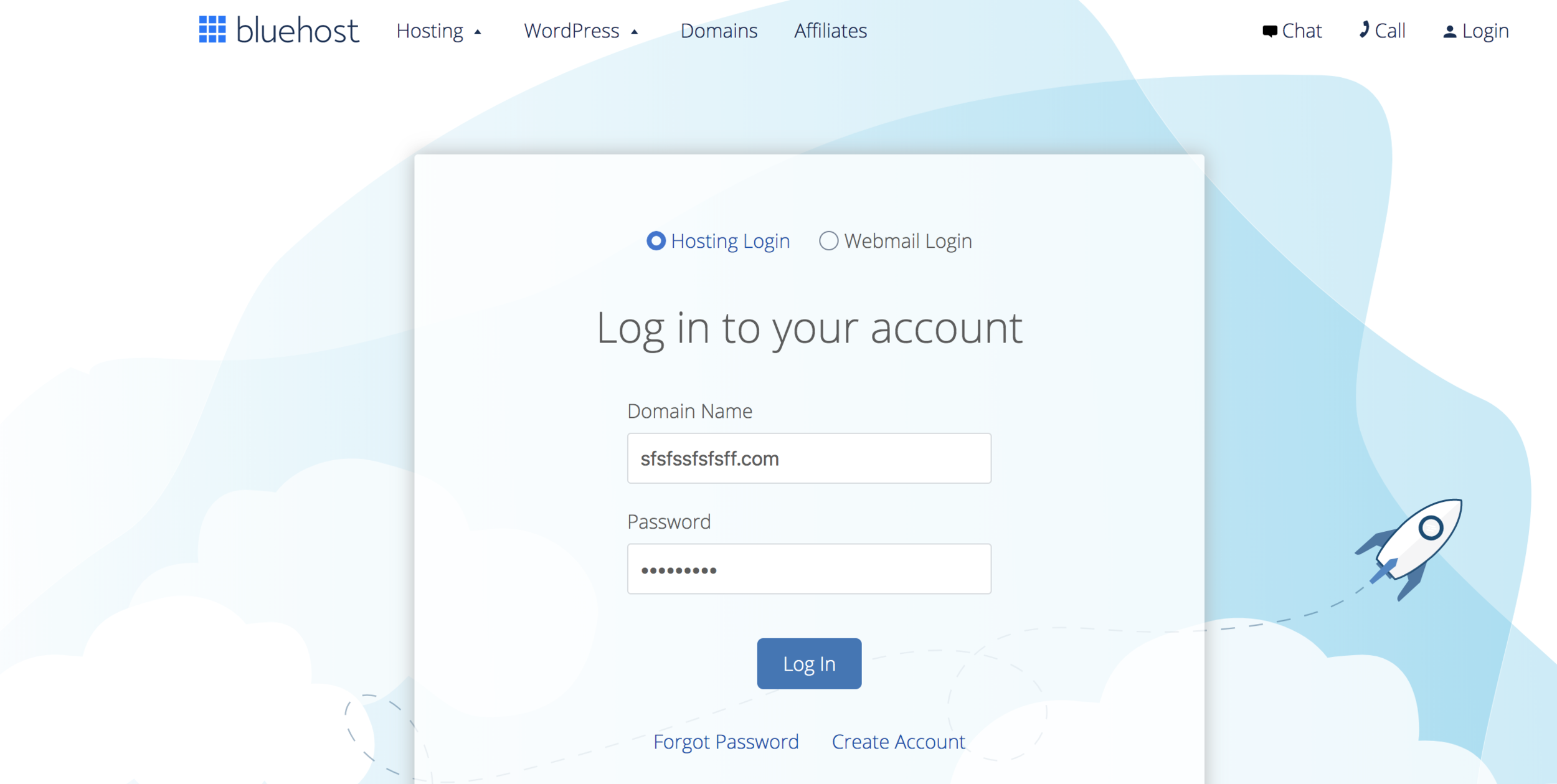How to Start a Profitable Blog Course
DAY ONE
The Intro:
I’m so excited you are here!
Starting a blog changed my life. Because of this blog my husband and I have gone from being poor newlyweds (literally on food stamps, in over $100,000 of student loan debt) thinking we would never be able to travel, or start a family.
To now living in a house we never would have been able to afford before this blog, driving a dream SUV, and traveling whenever and wherever we want.
Because blogging has changed my life so much I feel like I have to teach it to other people. You can’t keep something this good to yourself.
Over the next 6 days I’m going to teach you how to start a blog from scratch, no prior experience necessary!
What do you need to start a blog?
Starting a blog is easier than you may think. You don’t truthfully need much to start a blog.
Here is what you need to start a blog:
A name for your blog (what your .com is going to be)
15-20 minutes to actually get it started.
An email address.
Let’s Start your blog:
First we are going to pick out your domain name.
Then we are going to set up your blog. You can follow along this post, or follow the video after the next section.
Finally I’m going to give you a preview of what’s to come tomorrow.
Picking the name for your blog:
One thing I recommend if you are going to talk about many things is that you give your website a name that works with all the topics for instance like naming your website after yourself If you don't want to use your first and last name, or it isn't available then I like domain names like:
The(topic your talking about)life.com
Ex: TheDIYlife.com
LifeWithThe(your last name)s.com
Ex: LifeWithTheStanfords.com
(your first name)sjourneywith(your topic).com
Ex: TaylorsJourneyWithBlogging.com
(topic 1)(topic 2)and(topic 3).com
Ex: FoodFantisesandVacations.com
Other Tips for coming up with a domain name:
use a .com people are used to .com’s
don’t misspell words if you can help it, because if you tell someone you run into my website is “candy cane dot com” they won’t think to type in “kandeekayne.com” when they get home.
use something simple that covers everything, I started with smartandsimplistic.com because that name can cover anything I want to talk about.
Actually starting your blog:
To start a blog you need hosting. A hosting company are the people that keep your blog online, and install the software necessary for you to blog.
Having a hosting company makes blogging super easy. You literally just sign up and your ready to get started blogging. In the following steps I’m going to teach you about hosting, and signing up for hosting so that by the end of the next few minutes you actually have a blog!
First you are going to want to click here to open Bluehost in a new tab, this is going to be where you sign up for a blog.
Here is the step by step process in a video:
Here is the step by step process in a guide with photos:
By now in another tab you should have a page that looks like the image below, if you don’t you can click here to open that page
you are going to go ahead and click “get started” which will take you to a page where you can chose a hosting plan. I recommend getting the “basic” plan because it really comes with everything you need to start a profitable blog. It is what I used for my blog.
After you click “select” on the plan you want you are going to be taken to a screen like the one below:
If you know the domain name you want to use you can enter it in “new domain” if you already bought a domain name before enter it in “i have a domain name” .
After you fill out any of the options I mentioned above you should be taken to this screen:
Here is where you will fill out the information for your account, this is the info you need to access your account, or you would give if you ever had to talk to Bluehost’s tech support team so remember the email you use.
Also don’t worry about creating a new email for your website before you sign up for Bluehost, no one is going to see this email but you and you shouldn’t get a bunch of spam emails from Bluehost so you don’t have to worry about that either.
After you fill out your account information and scroll down you will see this:
I recommend signing up for 36 month “account plan”, because it saves you the most money.
The only “package extra” I recommend adding is “Domain Privacy Protection” this makes it so that no one can access your personal information, if you decline this the first few days after starting your blog you may get a lot of phone calls, if you can’t afford Domain Privacy (I couldn’t when I started) just block the calls as they come in so those people cannot call you from that number anymore.
After you choose your plan, and package extras it’s time to pay (yes, it is really just that easy)
After you pay you you will receive a conformation screen letting you know everything went through, after that you are going to want to click “create account” so that you can actually access that blog you just created.
After you click “Create Account” you will be brought to a screen to create a password for a Bluehost account, this is the password you will use to log into Bluehost to access your blog so make sure you remember it!
Woohoo! we almost have a blog. How exciting? Super exciting.
You are going to be living your dreams in no time flat after this.
This is a pretty simple step so I am going to just drop the pictures of the steps below, but make sure to write down your password, or save it somewhere.
After you click “Create Account” you will be taken to the following page where you can finally go login to that blog you just created.
After you click “Go to Login” it should go to a login page where you can type in all that account info you just picked out.
Once you login you will be prompted to set your website title, and tagline. These honestly don’t really matter and can be changed at any time. So if you don’t know what you want these to be you can just type in like “Blank” and “Blank” and go back and change it later.
Essentially these will just be what come up in the browser tab if someone was on your websites homepage. If you want to pick out your tagline I put mine in the image below to give you an idea of what it could be.
Make sure you select that you want a blog, if you plan to blog on your website.
It will also ask you if you want your blog posts to be displayed on your blog or if you want your blog posts to be displayed on a different page. I always recommend you have your blog posts displayed on your blog.
After that Bluehost asks you a brief survey just fill it out with what you hope to do with your website, and how comfortable you are creating websites.
After you fill out the survey you will to pick a theme, all the themes on that page are totally FREE so pick any of them. I will show you how to edit, change or buy a theme in a little while so don’t stress about the choice just pick whatever your first instinct is.
The page that comes up should look like this:
I personally like the Savant theme that is on page 3 if you are setting this up on a computer and have it full screen.
After you pick a theme you will be taken to your new Bluehost home screen, then you are going to want to click “Get Started”
After you click “Get Started” you will be taken to your home screen where you should see a checklist of things to complete before you launch your blog. Launching your blog is when you make it public so people you share it with can see it.
I recommend completing this checklist then once you are done completing the checklist you will click “launch my site”
And that is it, you will have a fully functioning website with content on it. How crazy is that?
Can you believe that you are already almost done? it's crazy how simple it is to build a blog, yet some people think that they will never be able to do it because they don't know how to code.
After you complete the checklist you are ready to move on to the other parts of this series.
But just so you know what will happen, as you hover over each of the steps on the to do list from a computer you should see a little blue button pop up that says ““
Click on that button and you will be taken to your website where you can complete that step. Sometimes there will be guidance on how to complete that step there as well. If you ever get stuck feel free to reach out to Bluehost support, or google the exact question you have.
I have figured out how to do everything I have on my website now just by those two things basically.
Here is what it will look like when you hover over and click on the first step.
If you click “WordPress” on the left you will be taken to your blog, here is where you will be publishing all your content, and growing your blog into a business.
If you want to begin brainstorming blog posts you can click “posts” on the left side then click “add new” thats where you will begin actually blogging.
Did you start a blog using this guide?
If you started a blog using this guide I’m so excited, because one now we are twins with how we started our blogs but also because that means that you get to take my course 30 Days to Blog Success for FREE.
To get 30 Days to Blog Success for FREE all you have to do is click the “form for free 30 Days to Blog Success” button below and fill out the form.
After you fill out the form someone from my team will review your blog to make sure you actually got started using my guide, and then we will send out your access to 30 Days to Blog Success within 24 hours. Until then if you are really itching to get started you can move on to Day 2 of this course.
Want to let me know you started a blog?
I get so excited every time someone uses my guide to start a blog because I know how it can impact your life. I want to give you a shout out if you started a blog using my guide.
So if you did go onto Instagram and post a story saying you started a blog and tag me in it (my username is @ByTaylorStanford) and I’ll share it with all of my followers on my story!
What are we going to talk about tomorrow?
Tomorrow we are going to talk about:
Making your blog look good for readers.
Getting ready for using your blog for business.