Disclosure: This page contains affiliate links,
How to Start a Profitable Blog Course Day one.
The Intro:
I’m so excited you are here!
Starting a blog changed my life. Because of this blog, my husband and I have gone from being poor newlyweds (literally on food stamps, in over $100,000 of student loan debt) thinking we would never be able to travel or start a family.
To now living in a house we never would have been able to afford before this blog, driving a dream SUV, and traveling whenever and wherever we want.
Because blogging has changed my life so much I feel like I have to teach it to other people. You can’t keep something this good to yourself.
Over the next 6 days, I’m going to teach you how to start a blog from scratch, no prior experience necessary!
What do you need to start a blog?
Starting a blog is easier than you may think. You don’t truly need much to start a blog.
Here is what you need to start a blog:
A name for your blog (what your .com is going to be)
15-20 minutes to actually get it started.
An email address.
Let’s Start your blog:
First we are going to pick out your domain name.
Then we are going to set up your blog. You can follow along with this post, or follow the video after the next section.
Finally, I’m going to give you a preview of what’s to come tomorrow.
Picking the name for your blog:
One thing I recommend if you are going to talk about many things is that you give your website a name that works with all the topics for instance like naming your website after yourself If you don't want to use your first and last name, or it isn't available then I like domain names like:
The(topic your talking about)life.com
Ex: TheDIYlife.com
LifeWithThe(your last name)s.com
Ex: LifeWithTheStanfords.com
(your first name)sjourneywith(your topic).com
Ex: TaylorsJourneyWithBlogging.com
(topic 1)(topic 2)and(topic 3).com
Ex: FoodFantisesandVacations.com
Other Tips for coming up with a domain name:
use a .com people are used to .com’s
don’t misspell words if you can help it, because if you tell someone you run into my website is “candy cane dot com” they won’t think to type in “kandeekayne.com” when they get home.
use something simple that covers everything, I started with smartandsimplistic.com because that name can cover anything I want to talk about.
Actually starting your blog:
To start a blog you need hosting. A hosting company keeps your blog online and install the software necessary for you to blog.
Having a hosting company makes blogging super easy. You literally just sign up and your ready to get started blogging. In the following steps, I’m going to teach you about hosting, and signing up for hosting so that by the end of the next few minutes you actually have a blog!
First you are going to want to click here to open Bluehost in a new tab, this is going to be where you sign up for a blog.
Here is the step by step process in a video:
Here is the step by step process in a guide with photos:
By now in another tab you should have a page that looks like the image below, if you don’t you can click here to open that page
you are going to go ahead and click “get started” which will take you to a page where you can chose a hosting plan. I recommend getting the “basic” plan because it really comes with everything you need to start a profitable blog. It is what I used for my blog.
After you click “select” on the plan you want you are going to be taken to a screen like the one below:
If you know the domain name you want to use you can enter it in “new domain” if you already bought a domain name before enter it in “i have a domain name” .
After you fill out any of the options I mentioned above you should be taken to this screen:
Here is where you will fill out the information for your account, this is the info you need to access your account, or you would give if you ever had to talk to Bluehost’s tech support team so remember the email you use.
Also don’t worry about creating a new email for your website before you sign up for Bluehost, no one is going to see this email but you and you shouldn’t get a bunch of spam emails from Bluehost so you don’t have to worry about that either.
After you fill out your account information and scroll down you will see this:
I recommend signing up for 36 month “account plan”, because it saves you the most money.
The only “package extra” I recommend adding is “Domain Privacy Protection” this makes it so that no one can access your personal information, if you decline this the first few days after starting your blog you may get a lot of phone calls, if you can’t afford Domain Privacy (I couldn’t when I started) just block the calls as they come in so those people cannot call you from that number anymore.
After you choose your plan, and package extras it’s time to pay (yes, it is really just that easy)
After you pay a few minutes later you will receive a confirmation screen letting you know everything went through, after that you are going to want to click “create account” so that you can actually access that blog you just created.
After you click “Create Account” you will be brought to a screen to create a password for a Bluehost account, this is the password you will use to log into Bluehost to access your blog so make sure you remember it!
Woohoo! we almost have a blog. How exciting? Super exciting.
You are going to be living your dreams in no time flat after this.
This is a pretty simple step so I am going to just drop the pictures of the steps below, but make sure to write down your password, or save it somewhere.
After you click “Create Account” you will be taken to the following page where you can finally go login to that blog you just created.
After you click “Go to Login” it should go to a login page where you can type in all that account info you just picked out.
Once you log in you will be prompted to create your website.
Once you click “Create your website” you will be prompted to select how much help you want on your blogging journey.
I recommend selecting the option for “A little help” because as you go you will get helpful tips and tutorials.
If you click “No help needed” you won’t get any of those helpful tips and tutorials. If you click “Built for you” Bluehost will get your blog started for you for an added expense. I don’t think it’s worth the expense because you’ve got me here showing you what to do!
So “A little help” is the best option.
After you click “A little help” you’re brought to a screen where you pick the purpose of your website.
I recommend picking “Blog” no matter what option you choose in the long run you will be able to customize your blog and add a place to sell items, offer services, or showcase your talents so don’t worry about not wanting to select blog because you think you might want to do those other things some day. You can add all of those things to your blog.
After you choose “Blog” you will be prompted to choose WordPress as your website editor or Bluehost’s Website Editor. I recommend choosing WordPress because it truly is limitless. So you’ll click “Get Started”
In addition to it being limitless, it’s classic because it’s been around for years there are tons of free tutorials, plugins, and design elements you can add to it that you can’t add in Bluehost’s website builder.
After you click “Get Started” you will be brought to a form where you select the type of website you’re creating and who you are creating it for so Bluehost knows what they should put on your website to help you get started.
There are no right or wrong answers here so answer however feels right.
After that, it’s time to give your blog a name and tagline. Don’t overthink this because you can change it at any time if it doesn’t feel right down the road.
In the section that says “What do you want to name your site” put whatever your domain name is broken up into words. So my domain name is TaylorStanford.com so I would put “Taylor Stanford” as my site name.
In the section that says “What’s your site’s tagline” add a brief sentence about what you think you might be blogging about. For my site, it would simply just be “Sharing my journey of building a life and business I love.”
Like I said these can be changed so don’t overthink it, no one will really even end up seeing your site title or tagline. So if you don’t know what you want these to be you can just type in like “Blank” and “Blank” and go back and change it later.
After you click continue you’re going to be prompted to pick a theme for your blog. I recommend choosing a free theme because you can be just as successful with a free theme. Unless of course you want a specific premium theme then totally use the premium theme you want. You just don’t need a paid theme for success.
The theme I recommend is the “Ona” because it’s simple to navigate for your readers, and it’s easy to read content on.
For me it was right there on that first page of themes on the bottom row second to last.
Once you choose your theme your basically done and ready to start writing blog posts, customizing your blog to personalize it, monetizing your blog, and growing your blog by sharing it.
You’ll be brought to the main Bluehost page you’ll see every time you log in to your blog.
Now you can be done for the day or you can keep working on your blog.
To work more on your blog you can use any of the listed short cuts or you can click “Log Into WordPress” to get to your blog and do anything you want that isn’t listed as a short cut such as like edit your navigation menu, create a new page (like an about page, or contact page).
If you ever feel stuck or like you want to do something to your blog but aren’t sure how I highly recommend checking out the blogging resource center. You can type in what you're struggling with and it will populate articles written by Bluehost and WordPress experts that will most likely help you solve that problem.
If that doesn’t work there are even more free resources on Google just search whatever problem you’re having followed by WordPress like “How to add a contact page in WordPress” that’s been my strategy since I started my blog and I’ve been able to find out everything I’ve needed to know to build a now six-figure blog.
Want to let me know you started a blog?
I get so excited every time someone uses my guide to start a blog because I know how it can impact your life. I want to give you a shout out if you started a blog using my guide.
So if you did go onto Instagram and post a story saying you started a blog and tag me in it (my username is @ByTaylorStanford) and I’ll share it with all of my followers on my story!
What are we going to talk about tomorrow?
Tomorrow we are going to talk about:
Making your blog look good for readers.
Getting ready for using your blog for business.

















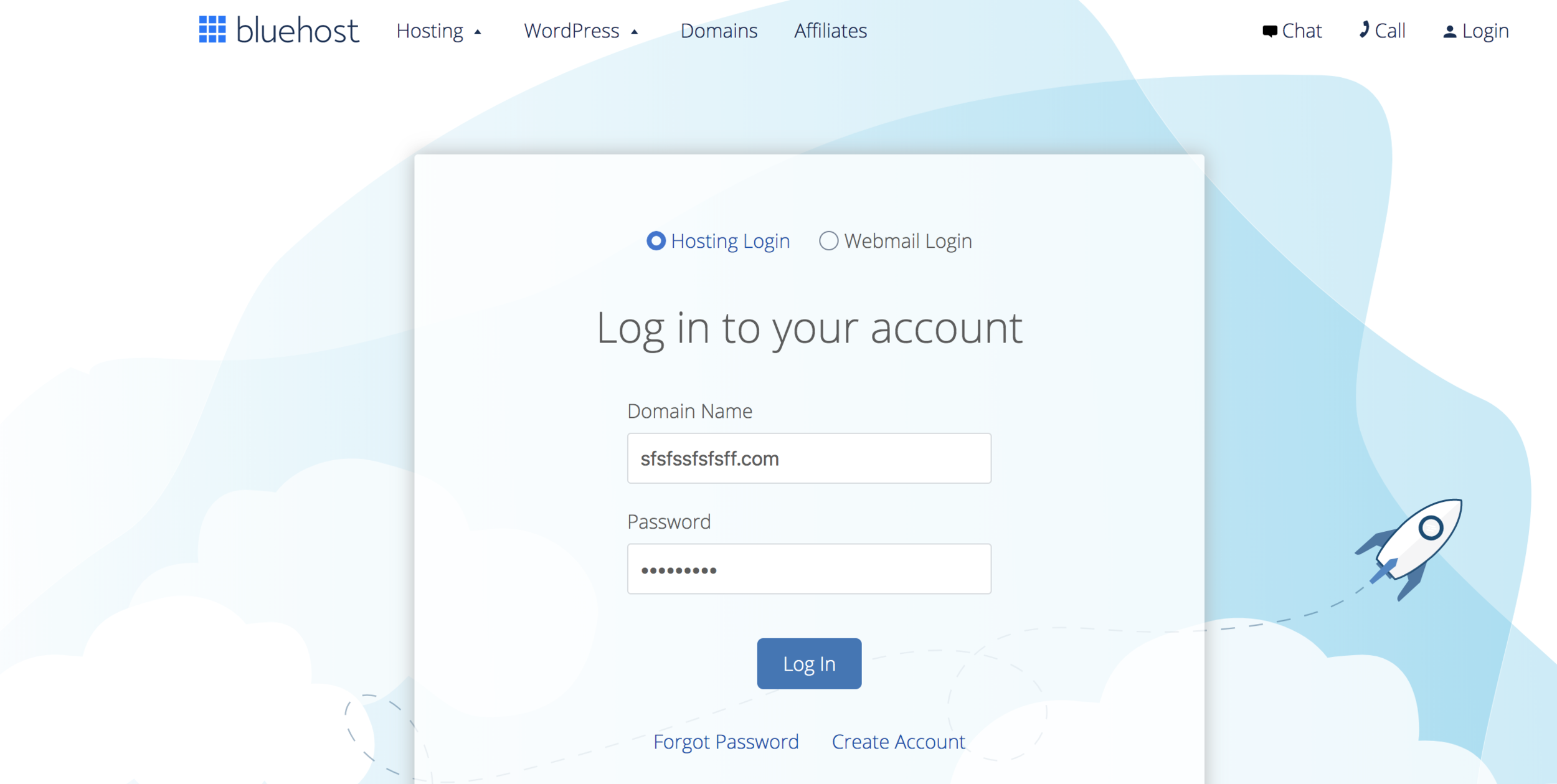








I'm just a small-town girl who built a blog that changed my life and now I'm sharing my life to hopefully help you realize you are capable and worthy of your dream life.